The technology around us is evolving very quickly, too quickly for some infact. Did you know that over five million Australians own a tablet, and use them on a daily basis? Me either. This just shows how quickly the world is changing and growing, and in the right direction in terms of technology.
Here at Hosted Network we recognised the evolution of this technology, and that’s why My Hosted Network is customised to suit your tablet and iPad. This blog post will give you some handy tips on using My Hosted Network on your tablet and iPad. Hopefully they help!
Installing the Receiver
You’ve just opened your iPad or Tablet up, now how do you access your desktop on My Hosted Network? All you need to have to access your desktop on your tablet or ipad is the application called “Receiver”, you can download this from your app store. Now using Safari, simply head over to www.mhn.net.au and log it. How awesome is this?
Imagine having left your laptop at home and you really need a document or file on your desktop, well now you can access this on your ipad or Tablet!
Viewing and Optimisation
The beauty of having the accessibility to your Cloud Desktop on your iPad or Tablet is that you can have access to the same files, folder, documents, applications and programs that you would on your computer, but in the palm of your hand. The best way in terms of viewing your cloud desktop on your device is in the “landscape” view, this way it is more accustomed to the viewing you would have on your home computer, making it easier to view and navigate.
Common Gestures
Another great tool that you can take advantage of with My Hosted Network is something called “Gestures”. Gestures are your go-to guide when using your desktop on your tablet or iPad. They are essentially shortcuts you can use designed to help you and make things easier.
Whilst using My Hosted Network on your device you will see a arrow at the top of your screen, it is black. If you tap that a number of options come up if you click gestures it will come up with a helpful guide. A particular gesture that you will use a lot is the keyboard, to do this just simply tap three of your fingers on the screen and viola! The other gestures are very similar to the iPads swipe features. All of the gestures are designed to make things easier for you!
Ben Town is an author for Hosted Network.
 Contact us
Contact us  Partner Login
Partner Login  Service Status
Service Status 
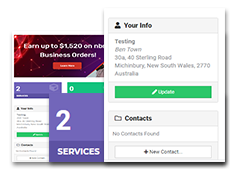
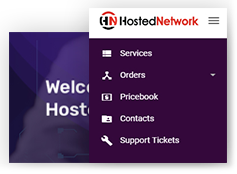
 July 14, 2013
July 14, 2013
 Taylah Hession
Taylah Hession
